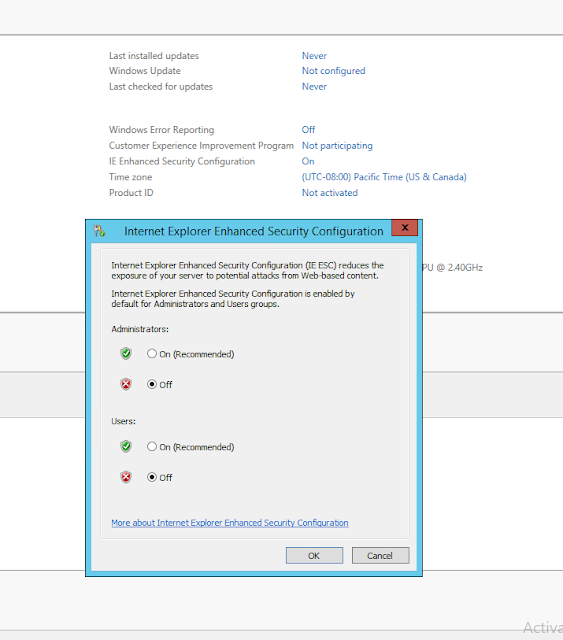Powershell error – The term ‘Login-AzureRmAccount’ is not recognized as the name of a cmdlet, function, script file, or operable program
When you try to execute Azure powershell command from powershell you get below error.
Here i have executed Login-AzureRmAccount and got below error:-
Login-AzureRmaccount : The term 'Login-AzureRmaccount' is not recognized as the name of a cmdlet, function, script
file, or operable program. Check the spelling of the name, or if a path was included, verify that the path is correct
and try again.
At line:1 char:1
+ Login-AzureRmaccount
+ ~~~~~~~~~~~~~~~~~~~~
+ CategoryInfo : ObjectNotFound: (Login-AzureRmaccount:String) [], CommandNotFoundException
+ FullyQualifiedErrorId : CommandNotFoundExceptio
It means you do not have Azure PowerShell module installed on your system or server.
in order to install it..
1. you will execute below command
PS >$PSversionTable.PSVersion
if it shows the Major version is 4, then we need to upgrade our system to execute azure powershell command in powershell console.
PS C:\Users\Administrator.ADVEN> $PSversionTable.PSVersion
Major Minor Build Revision
----- ----- ----- --------
4 0 -1 -1
2.Run the below command to check if you have PowerShellGet installed on your system:
PS c:\> Get-Module PowerShellGet -list | Select-Object Name,Version,Path
I am not getting any reply after executing above command in the powershell console.
Hence, in order to execute the powershell module, we have to follow below steps..
A. We have to install Get PowerShellGet Module
Question: What is PowershellGet
Ans:PowershellGet is an in-box module in the following release
in order to get this download
PackageManagement MSI
- from microsoft site
https://www.microsoft.com/en-us/download/details.aspx?id=54616
Now execute below command to install
Install-Module –Name PowerShellGet –Force
Now we can easily install the Azure PowerShell from the PowerShell Gallery by runnign following command:
PS C:\> Install-Module AzureRM
On every prompt type ‘Y’ to proceed ahead.
While Installing the module you will see this screen like
it will take some time and then AzureRM module will get installed.
Finally you just need to import the AzureRM module:
PS C:\> Import-Module AzureRM
then it will start working..
hence the issue of
Powershell error – The term ‘Login-AzureRmAccount’ is not recognized as the name of a cmdlet, function, script file, or operable program
When you try to execute Azure powershell command from powershell you get below error.
Here i have executed Login-AzureRmAccount and got below error:-
Login-AzureRmaccount : The term 'Login-AzureRmaccount' is not recognized as the name of a cmdlet, function, script
file, or operable program. Check the spelling of the name, or if a path was included, verify that the path is correct
and try again.
At line:1 char:1
+ Login-AzureRmaccount
+ ~~~~~~~~~~~~~~~~~~~~
+ CategoryInfo : ObjectNotFound: (Login-AzureRmaccount:String) [], CommandNotFoundException
+ FullyQualifiedErrorId : CommandNotFoundExceptio
It means you do not have Azure PowerShell module installed on your system or server.
in order to install it..
1. you will execute below command
PS >$PSversionTable.PSVersion
if it shows the Major version is 4, then we need to upgrade our system to execute azure powershell command in powershell console.
PS C:\Users\Administrator.ADVEN> $PSversionTable.PSVersion
Major Minor Build Revision
----- ----- ----- --------
4 0 -1 -1
2.Run the below command to check if you have PowerShellGet installed on your system:
PS c:\> Get-Module PowerShellGet -list | Select-Object Name,Version,Path
I am not getting any reply after executing above command in the powershell console.
Hence, in order to execute the powershell module, we have to follow below steps..
A. We have to install Get PowerShellGet Module
Question: What is PowershellGet
Ans:PowershellGet is an in-box module in the following release
- Windows 10 or newer
- Windows Server 2016 or newer
- Windows Management Framework (WMF) 5.0 or newer
- PowerShell 6
Now we will Get PowerShellGet module for PowerShell versions 3.0 and 4.0
- from microsoft site
https://www.microsoft.com/en-us/download/details.aspx?id=54616
and install on the system or server.
select the file as per version on your system.
at this stage you are installing Windows Management Framework 5.1
it will take some time..
Now Restart the system or server.
Then execute below command to see the
PS C:\Users\Administrator.ADVEN> Get-Module PowerShellGet -list | Select-Object Name,Version,Path
Name Version Path
---- ------- ----
PowerShellGet 1.0.0.1 C:\Program
Files\WindowsPowerShell\M...
PS C:\Users\Administrator.ADVEN>
please note before installation of PackageManagement MSI above command was not returning any result.
This indicate power shell Get module is successfully installed in my system.
Get the latest version from PowerShell Gallery
Before updating PowerShellGet, you should always install the latest Nuget provider.
To do that, run the following in an elevated PowerShell session.
PS > powershell Install-PackageProvider Nuget –Force
Install-Module –Name PowerShellGet –Force
Now we can easily install the Azure PowerShell from the PowerShell Gallery by runnign following command:
PS C:\> Install-Module AzureRM
On every prompt type ‘Y’ to proceed ahead.
While Installing the module you will see this screen like
it will take some time and then AzureRM module will get installed.
Finally you just need to import the AzureRM module:
PS C:\> Import-Module AzureRM
then it will start working..
hence the issue of
Powershell error – The term ‘Login-AzureRmAccount’ is not recognized as the name of a cmdlet, function, script file, or operable program
gets resolve and
PS C:\Users\Administrator.ADVEN> $PSversionTable.PSVersion
Major Minor Build Revision
----- ----- ----- --------
5 1 14409 1005
shows major version 5 and we are able use login-AzureRmAccount powershell command
Happy Learning!!